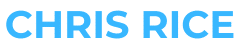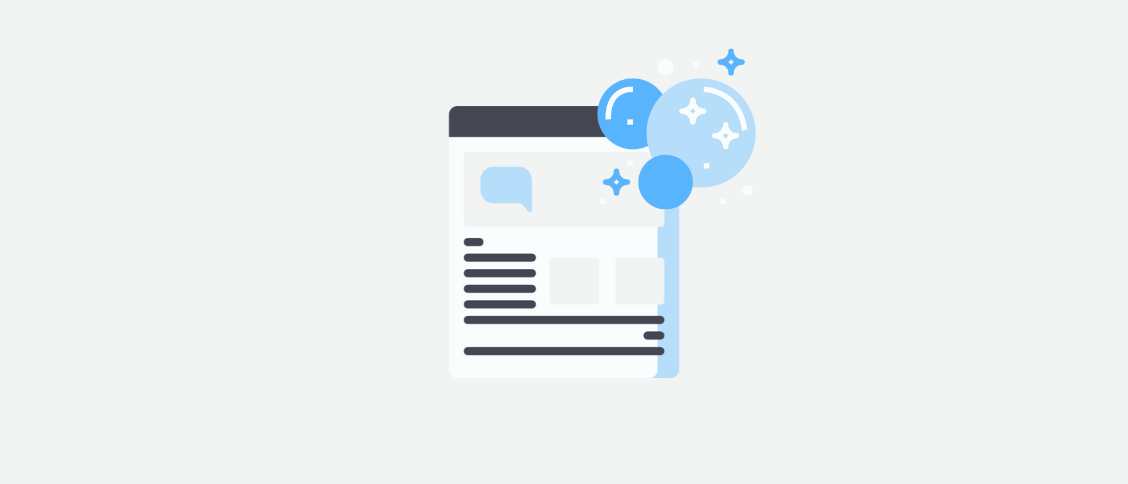Maintaining a website is a lot like maintaining a well-organized and clean living space. It requires time and energy, but it ensures visitors will want to hang out for a while and visit again.
I mean, you wouldn’t want someone to visit your home to discover dirty dishes in the sink, overflowing garbage cans, and that dead body in the corner.
Likewise, you don’t want someone to visit your website to discover it takes a long time to load, there are broken links everywhere, and your comments section is littered with spam.
Keeping your WordPress site in tip-top shape is essential for delivering the best user experience and ensuring lightning-fast performance.
In this guide, you’ll discover how to clean up your WordPress site as well as how to avoid clutter in the future.
The Importance of Cleaning Up Your Site
When you first install WordPress and start building your site, it will be pretty lean. As you build, however, you’ll probably add new content, plugins, themes, and custom code.
All of this adds up and causes your site to grow in size. If you’re not mindful of how your site is growing, you may find that your website has become cluttered with unnecessary plugins, old themes you don’t use anymore, and broken code. All of this can negatively impact the performance of your website, the user experience of visiting your site, and the visibility of your site across search engines.
This is why it’s a good idea to clean up your site every now and then.
How often you spend time cleaning up your website is up to you. It doesn’t have to be a major chore you do once a year. The more aware of website clutter you are, the more likely you will be to nip it in the bud and protect your website from things that negatively impact performance.
I find that spending a little time each month helps reduce the time it takes to clean up my websites. To make cleanup even easier, I use WP Rocket to clear a lot of clutter automatically in the background. I also use Flywheel, which is WordPress-specific hosting that handles all the technical bits and bobs of running a site on WordPress.
12 Ways to Clean Up Your WordPress Website
Now that you know cleanup is important, we can dive into how to clean up a WordPress website. The following steps will reveal what you can do to declutter your site in a way that helps improve the performance and user experience of your site
Here are 12 ways to clean up your WordPress website:
1. Remove plugins and themes you’re not using
One of the reasons WordPress powers 43% of the web is it makes it super easy and fun to customize your website. You can find and add a plugin for just about everything, from nifty little social buttons to powerful caching tools. Similarly, you can find countless free and premium themes to use for the design of your website, from personal blog themes to ecommerce themes.
Over time, you’ll probably try a bunch of plugins and maybe switch themes to refresh the design of your website. This is all good, but you should be sure to deactivate and uninstall the plugins and themes you’re no longer using. This will ensure plugins aren’t running in the background, which can tax the performance of your website, avoid plugin conflicts, and ensure your website is safe and secure from hackers.
By eliminating unnecessary elements, you lower the risk of potential attacks, avoid compatibility issues with other plugins or themes, and decrease your site’s load time, resulting in a better user experience.
Deactivate and delete unused plugins:
- Log in to your WordPress dashboard.
- Navigate to the “Plugins” menu and click on “Installed Plugins.”
- Identify the plugins you no longer need and click “Deactivate.”
- Once deactivated, you can delete the plugin by clicking “Delete.”
Remove unused themes:
- From your WordPress dashboard, go to the “Appearance” menu and click on “Themes.”
- Identify the themes you no longer need, making sure to keep the currently active theme and a default WordPress theme as a backup.
- Click on the thumbnail of the unused theme, and then click the “Delete” button in the bottom right corner.
This is something you should do every time you deactivate a plugin you no longer need. Doing so will ensure your website is safe from attack and optimized for max performance.
2. Keep everything updated

Keeping your WordPress website up-to-date is crucial for maintaining optimal performance, security, and functionality.
Outdated plugins, themes, and core WordPress files may cause compatibility issues, slow down your website, or expose your site to security vulnerabilities.
Regularly check for updates on your installed plugins. Updated plugins often come with bug fixes, new features, and improved security measures. To update your plugins, navigate to the “Plugins” section in your WordPress dashboard and click “Update Available” to see a list of plugins with updates. Make sure to read the update notes to understand the changes and test the updated plugins to ensure they work correctly with your site.
Just like plugins, outdated themes can also pose security risks and hinder your site’s performance. Make sure to keep your active theme and any other installed themes up-to-date. To update your themes, go to “Appearance” > “Themes” in your WordPress dashboard, and click “Update Available” to see a list of themes with updates. Make sure to create a backup before updating in case any issues arise.
Regularly updating the core WordPress files ensures that you have the latest features, bug fixes, and security patches. You can update your WordPress installation by navigating to “Dashboard” > “Updates” and clicking the “Update Now” button. It’s always a good idea to create a full site backup before updating your core WordPress files to safeguard against potential issues.
Remember, before updating any part of your WordPress site, it’s crucial to create a backup in case something goes wrong. This will allow you to quickly restore your site to its previous state if needed. Additionally, be cautious with major updates, as they may sometimes cause compatibility issues with certain plugins or themes. Consider testing the updates on a staging environment before applying them to your live site.
3. Clear unpublished pages
Removing unpublished pages from your WordPress site is essential for a few reasons, primarily related to organization, performance, and security.
Unpublished pages can clutter your content management system, making it difficult to navigate and find relevant pages. By removing these unnecessary drafts, you can maintain a more organized workspace and focus on the content that is actually live and relevant to your audience. This streamlines the editing process, allowing you and your team to work more efficiently and productively.
A large number of unpublished pages can negatively impact your site’s performance. Although these pages are not visible to the public, they still take up space in your database. Over time, an accumulation of unpublished pages can contribute to a bloated database, which can slow down your site’s loading speed and affect the overall user experience. By removing these pages, you can optimize your database and maintain better site performance.
Deleting unpublished pages can also benefit your site’s security. Unpublished content may contain sensitive or private information that you wouldn’t want to be exposed to hackers or unauthorized users. By removing these posts, you reduce the risk of information leaks and protect your site’s content from potential security breaches.
4. Clear unpublished posts
Removing unpublished posts from your WordPress site is a good practice for a few reasons, mainly focusing on organization, performance, and security.
Firstly, unpublished posts, including drafts and revisions, can clutter your dashboard and make it difficult to manage your content efficiently. Eliminating these posts can streamline your content management process, making it easier to focus on your published articles and plan for future content.
Secondly, by removing unpublished posts, you can improve your site’s performance. Each post, whether published or not, occupies space in your database. Over time, a large number of unpublished posts can contribute to database bloat, negatively affecting your site’s loading speed and responsiveness. Clearing out these posts helps keep your database lean and efficient, which in turn enhances the overall performance of your website.
Removing unused tags and categories in WordPress is essential for several reasons. Firstly, it helps declutter your website and keep it well-organized. By eliminating unnecessary tags and categories, you can streamline your content management process and make it easier for both you and your website visitors to navigate your site.
Secondly, removing unused tags and categories can have a positive impact on your website’s SEO performance. Search engines like Google consider the overall structure and organization of your site when determining its ranking. A well-structured site with relevant, concise tags and categories will generally rank higher in search engine results pages (SERPs) compared to a cluttered site with irrelevant or duplicate tags and categories.
Additionally, having a large number of unused tags and categories can create thin content pages that offer little value to users. These pages can be indexed by search engines, which might perceive them as low-quality content, potentially hurting your site’s SEO performance.
Lastly, maintaining a clean and organized taxonomy can improve your site’s user experience. By providing relevant and helpful tags and categories, you make it easier for your visitors to find related content and explore your website more efficiently.
6. Tidy up your media library

A well-organized and optimized media library is crucial for maintaining your WordPress site’s performance and load times. Over time, your media library may accumulate unused or duplicate images, which can increase your site’s size and slow down its loading speed.
To begin streamlining your media library, start by deleting any unused or duplicate images. This process can be time-consuming, but it’s essential for maintaining a clean and efficient website.
Image optimization is another crucial aspect of streamlining your media library. Large, unoptimized images can have a significant impact on your site’s performance. I use Imagify for image optimization because it not only compresses your images but also converts them to the WebP format, which is a modern image format that provides superior compression and quality compared to traditional formats like JPEG and PNG.

By compressing your images and converting them to WebP format, you can significantly reduce the file size without compromising the quality of your images. This results in faster loading times and improved user experience on your WordPress website.
7. Clear comment spam

Clearing comment spam in WordPress is essential for maintaining a healthy and user-friendly website. Comment spam refers to unsolicited, irrelevant, or promotional comments, which can negatively affect your site in various ways.
- Harm your website’s reputation and user experience.
- Negatively impact your site’s search engine ranking.
- May contain malicious links or scripts, which can pose a security risk to your website and its users.
- Consume valuable server resources and slow down your website.
I use the Akismet Anti-Spam plugin to automate this process. It identifies and filters spam comments automagically, which saves you a ton of time and spares you from seeing gross comments from spammers.
I also use WP Rocket to permanently delete comments in the spam and trash folders automatically every week.
8. Remove users who don’t need access to your site
Regularly auditing the users who have access to your WordPress site is crucial for maintaining security, privacy, and efficient website management.
Each user with access to your website, especially those with admin access, is akin to someone having a key to your house. Just as you would want to know who has keys to your home and ensure that only trusted individuals have them, the same principle applies to your website.
This is something I see a lot of clients neglecting. Companies will grant an SEO professional access, but forget to remove them once they’ve moved on to another partner. Unfortunately, this allows shady SEOs to access your site and make small changes, like adding links within content, that go unnoticed by the client.
Whenever I start a new SEO project for a client, I ask them to review the current user list and identify those who should be removed. Do this for your own site every now and then, especially if you’re adding users.
9. Fix broken internal links and 404 errors

Broken links create 404 errors, which negatively impact your website’s user experience and SEO performance.
They occur when a URL on your site leads to a non-existent page or a page that has been moved or deleted. Cleaning up broken links and fixing 404 errors is an essential step in maintaining a well-organized and high-performing WordPress website.
I use Rank Math and Google Search Console to identify 404 errors because link checker plugins run constantly in the background. This taxes your server and can negatively impact the performance and user experience of your website. For this reason, many managed hosting providers add these plugins to their not recommended plugins list. When your website serves a 404 error, Rank Math logs the information you need to fix it.
Once you’ve identified the broken links, you can either remove them or update them with the correct URL. In some cases, you may need to create a new page or post to replace the missing content. If the broken link points to an external website, you can either remove the link or update it with a new, relevant resource.
For 404 errors, you can implement 301 redirects to guide visitors to the correct page or a related piece of content. This not only improves user experience but also helps preserve any SEO value that the original page had. To create 301 redirects, you can use plugins like Redirection or Simple 301 Redirects, which allow you to easily set up and manage redirects from your WordPress dashboard.
Regularly monitoring and fixing broken links and 404 errors will help ensure that your WordPress site remains user-friendly and search engine friendly, ultimately leading to better performance and user satisfaction.
10. Optimize CSS and JavaScript files

Optimizing your website’s CSS and JavaScript files can significantly improve its loading speed and overall performance. By minimizing and consolidating these files, you can reduce the number of HTTP requests and decrease the overall file size, leading to faster page load times.
One of the most efficient ways to optimize your CSS and JavaScript files is by using a plugin like WP Rocket. WP Rocket is a powerful caching and optimization plugin that offers various features to help you achieve better website performance. Among its many features, WP Rocket provides an easy-to-use interface for CSS and JavaScript optimization.
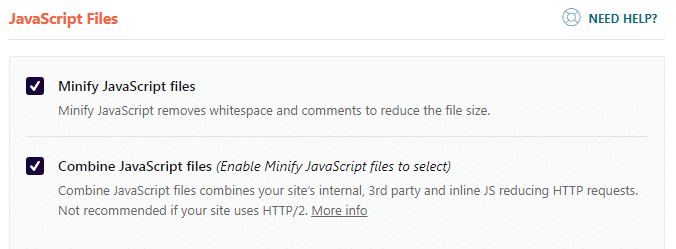
By enabling the ‘Minify CSS’ and ‘Minify JavaScript’ options, WP Rocket will automatically remove unnecessary characters from your code, such as whitespace and comments, resulting in smaller file sizes. Additionally, activating the ‘Combine CSS’ and ‘Combine JavaScript’ options will merge multiple files into a single file, reducing the number of HTTP requests your site makes.
With WP Rocket, you can easily optimize your website’s CSS and JavaScript files, leading to a cleaner, faster, and more efficient WordPress site.
11. Clean up your database

Cleaning up your WordPress database is an essential task that can significantly improve your website’s performance, speed, and security.
Over time, your database can accumulate unnecessary data such as post revisions, auto drafts, trashed posts, spam comments, and expired transients.
Here are some reasons why you should clean up your WordPress database:
- Improved Performance: By removing unnecessary data, you can optimize your database and enhance your website’s performance. This includes faster load times, better response times, and improved page speeds.
- Reduced Storage Space: Regular database cleanup can help you reclaim valuable storage space. Removing post revisions, auto drafts, and trashed posts, in particular, can free up significant amounts of space.
- Enhanced Security: Cleaning up your database can also improve your website’s security by reducing the attack surface. By removing outdated or irrelevant data, you can minimize the risk of SQL injections, hacking attempts, and other security threats.
- Better User Experience: With a well-optimized database, your website can provide a better user experience to your visitors. Faster load times and better response times can keep users engaged and satisfied with your website.
I’m no database wizard, so I use WP Rocket for database optimization. It allows you to schedule automatic cleanups at regular intervals. By cleaning up your database regularly, you can ensure that your WordPress site is running smoothly, efficiently, and securely.
12. Audit your website content
This step will probably take the most time and effort, but it’s a step you don’t want to skip.
Regularly auditing content on your website is crucial because it ensures that your content remains relevant, up-to-date, and valuable to your audience.
As your blog grows, some content may become outdated or less effective. By conducting regular audits, you can identify opportunities to improve or repurpose existing content, remove any irrelevant or underperforming posts, and better align your content with your audience’s interests and needs. This process ultimately contributes to a better user experience, higher search engine rankings, and improved engagement, helping you achieve your website’s goals.
Keep it clean
Whether you’re just getting started or you’ve been building your website for years, creating your website is way more fun than cleaning it. However, if you don’t clean up your website regularly, you’ll end up with a bunch of clutter that negatively impacts the performance of your website. Spending a little time here and there will go a long way in terms of keeping your website lean and performing well.
Consider scheduling cleanup activities at least once per month. Be mindful of what actually contributes to website clutter and try to avoid it as much as possible in order to reduce how much you need to clean and use tools that help automate the cleanup process.
Remember, maintaining a website is a lot like maintaining your living space.
If you want your visitors to hang out on your website for a while, be sure to keep things clean in a way that provides them with an enjoyable user experience that encourages them to visit again.